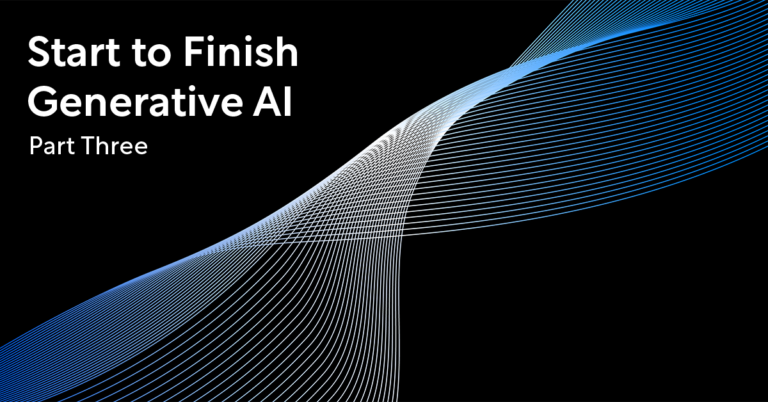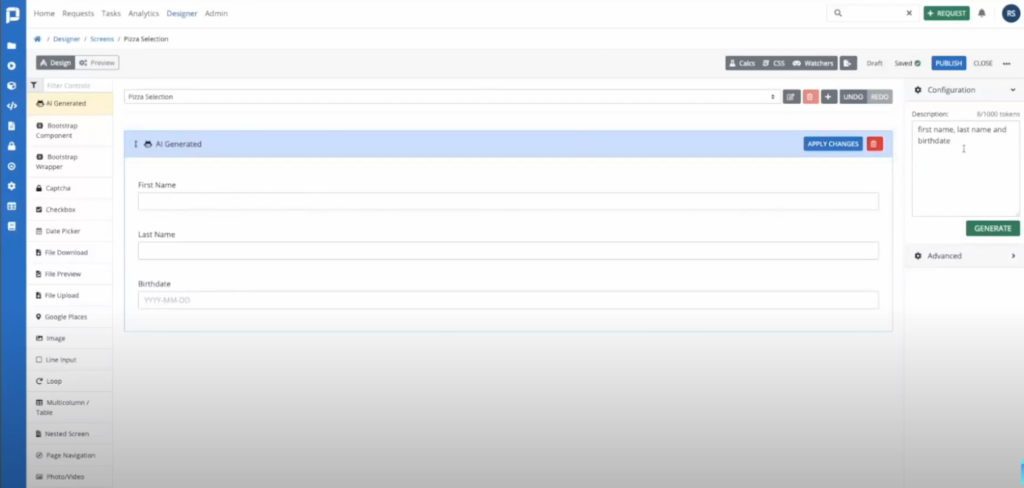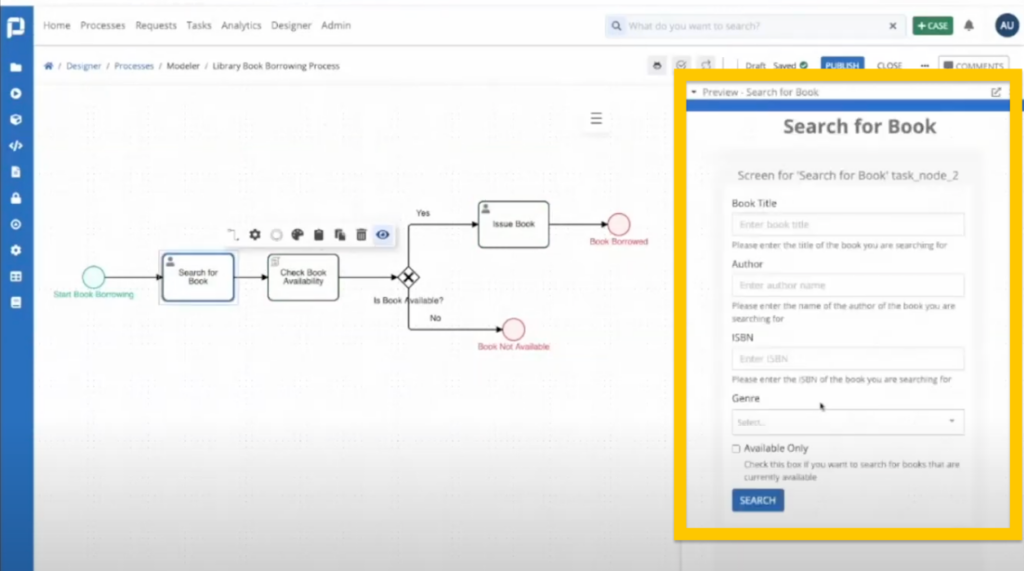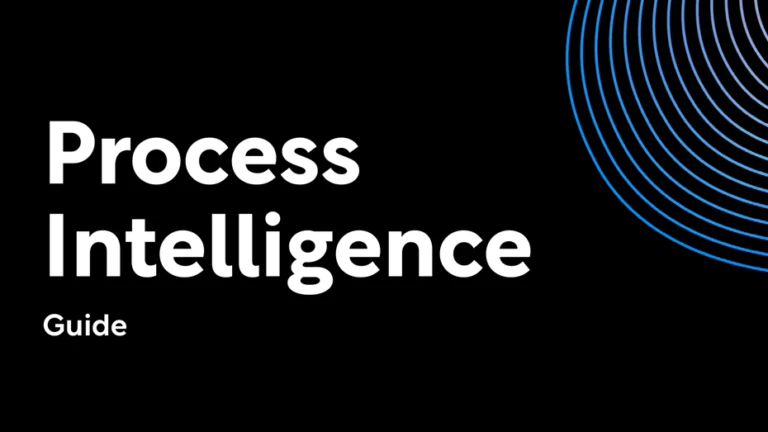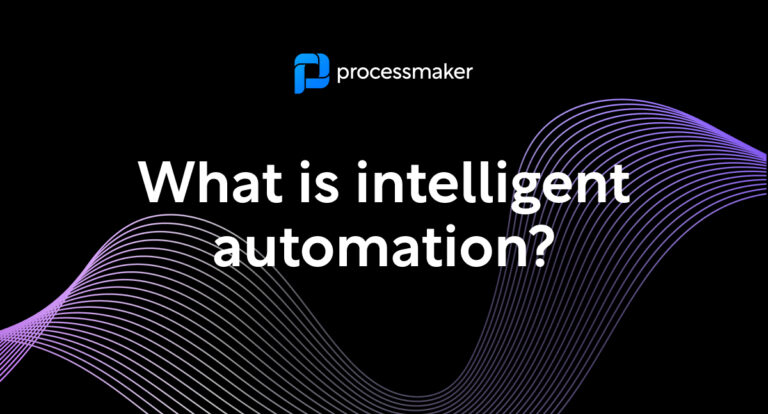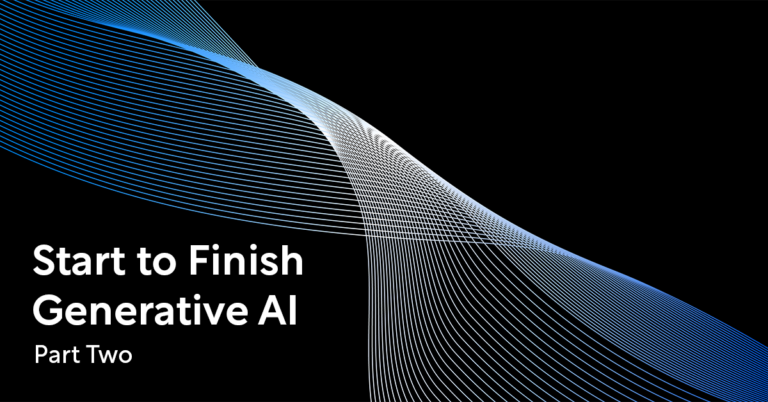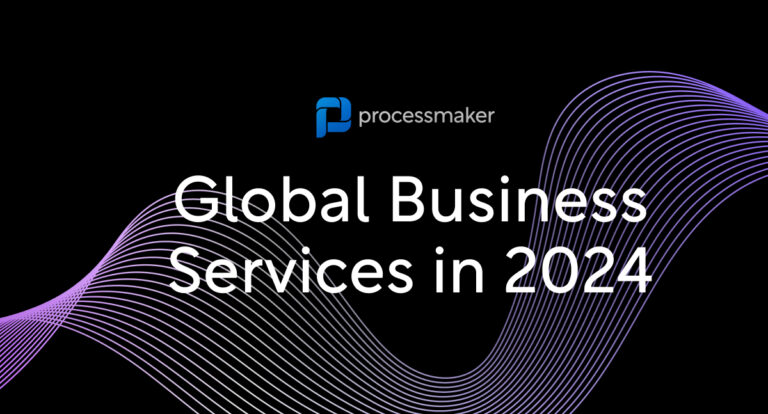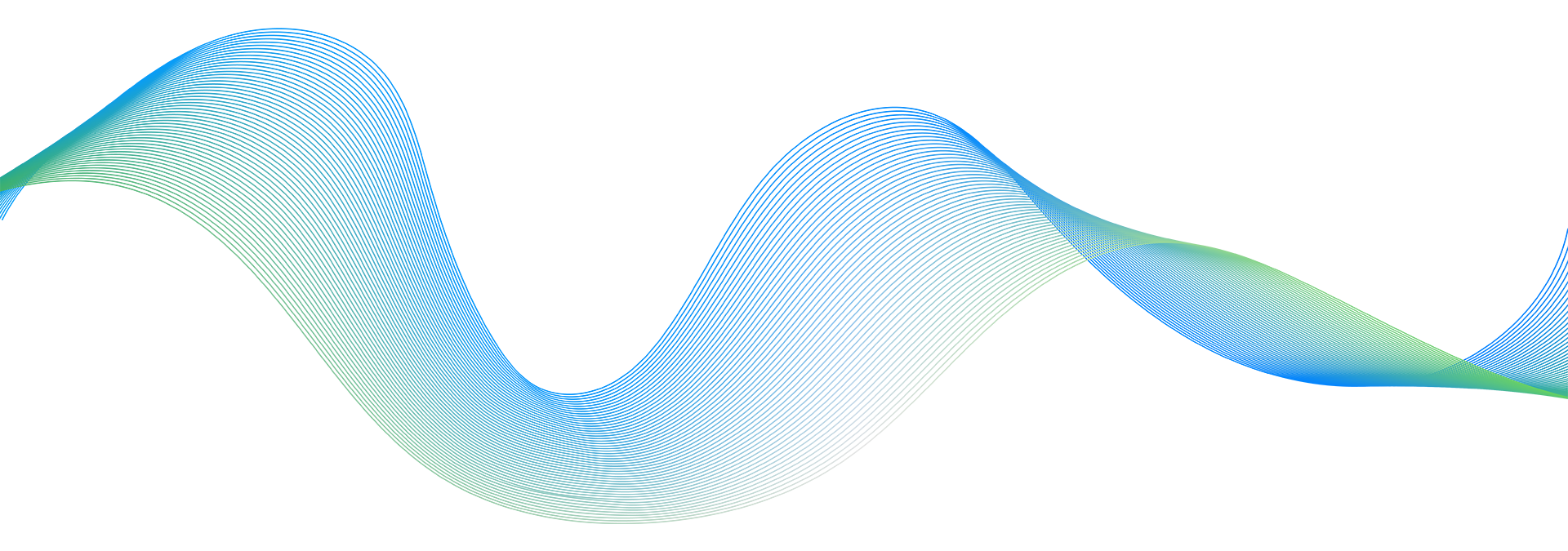Is getting started the hardest part of a journey? Generative AI is a boost in the starting blocks that takes ownership of busywork that can stall projects before they begin. Some experts appraise GenAI’s valuable efficiency boost between 30 and 50%, making it a new super power for process owners and business users to get a massive head start on launching new automations.
The majority of business processes kick off with a user-friendly interface called a form, or a screen. At work or off the clock, you engage with screens every day. Whether you’re selecting movie theater seats, adding a new credit card to a shopping site, or submitting a PTO request, a screen is how apps and websites collect information from customers, employees, and other users.
In this Start-to-Finish AI Process Creation series, we’ve seen how GenAI turns a few basic words into a thorough process model. In part two, we covered how top business process automation software also uses AI to generate what’s under the hood, like writing no-code scripts.
In this third part, we’ll see how ProcessMaker AI Assistant auto-drafts interactive elements like forms, applications, and requests — and all you need to do is ask in conversational, everyday language. Let’s begin.
What is a process screen?
A screen gathers information from users. Popular business process automation screen examples include:
- Purchase requests
- Loan application
- Order forms
- Email collector
- Invoice approvals
- Vacation and PTO
- Reimbursement requests
- Surveys
- Customer onboarding modules
- Marketing approval form
They’re equipped with clickable, tappable elements that make it easy to share information. Text fields, checkboxes, radio buttons, and drop-down menus are common features. Screens can even include more sophisticated tools like photo and video uploaders and e-signature integrations.
Build process forms and user interfaces, without any code
The new AI form and screen builder is another tool for bringing processes to life using just your words. And it isn’t just set-dressing—ProcessMaker AI Assistant taps artificial intelligence to connect the pipes and wiring behind the scenes of your process, too. Here are three different ways you can tap GenAI to draft interactive process assets.
Start with: A list of the inputs
Know what information you want to collect? Just type it in. Perhaps you want to gather birthdays from customers for a new marketing promotion. Ask something brief, like…
Create a form asking for first name, last name, and birthdate.
⬇️ And in seconds, your quick ask turns into a ready-to-publish form ⬇️
Start with: Just a general idea
From a user perspective, we all rave over convenient, easy-to-navigate processes appreciative of our valued time. Too many questions, a disorganized presentation, or tasks that demand too much cognitive investment will go unused and ignored. And it’s not just a mild inconvenience: poor interfaces tank customer loyalty, with 20% of users exiting an app or website the moment it bristles their frustration.
So there are pretty high stakes to crafting an enjoyable experience, especially for onboarding, self-service account opening, and other digital experiences that give customers their first taste of working with your business. Maybe you’re not sure what fields the form you want to build should include, trapping your big idea in the brainstorming phase.
Whether you’re designing a work order or travel authorization request, ProcessMaker AI Assistant gets your draft off on the right foot: just describe the process and we’ll generate the rest. Try it for free
From Human Resources to Accounts Payable, GenAI grabs industry best practices to take on decision-making tasks like:
- What form fields and questions to include
- Best practices for collecting answers (i.e. a text box or radio button)
- The most intuitive hierarchical order for presenting information
With the new ProcessMaker AI Assistant, Generative AI can brainstorm the content for you based on its expansive knowledge of similar forms.
Start with: An existing process model
In these two scenarios, we’ve nudged ProcessMaker AI Assistant with a few details about our form. But there’s another way you can use the tool that magically requires zero intervention. Here’s how.
Say you use the new click-of-a-button AI tools to convert your brief description into a process model. The ProcessMaker AI Assistant can “sense” missing assets, and ask if you’d like it to create them for you. AI hops through each task in your process, pinpointing where it’ll need a script or a screen to function.
Check out this example. AI generated a 7-step process for users to search for a library book. It laid out the necessary tasks—like inviting the user to search for a book and the business rules that check for its availability—and automatically generated the search form for us!
You provide the general concept for the car’s chassis, and ProcessMaker AI Assistant gets to work, building the engine, laying out the interior, and fueling it up. For more advanced users, like enterprise architects and software engineers, GenAI constructs the framework so you won’t have to start from scratch. With the preliminary skeleton in place, you can skip right to the point that warrants your expertise—like fine-tuning scripts or integrating with sophisticated APIs or databases.
Get started with AI Process Automation
Yes, companies looking at GenAI creatively can automate 60–70% of manual tasks, but its real power comes in handling the early hassles that accompany a new project. Eliminating busywork is a productivity catalyst, allowing team members to focus their efforts on a process’s success vs. toiling with every detail from scratch. Consider the value of sheer inertia, steamrolling early obstacles, so we can spend more time on the latter, more complex areas that we’re out of time or resources to address.
Request a demo to see how your organization can enjoy the unbeatable productivity gains of Generative AI in process design.